Tips for Teaching Online Synchronous Courses
Many of us will be teaching online synchronous courses this term, and some of us have already begun. What have you learned about doing so that you think others might benefit from knowing? And what do you want to know about it?
This morning’s widespread Zoom outage (which Zoom says is over) provides one lesson: have a back-up plan in place should your virtual meeting space fail.I’m using Zoom this term, but I’ll plan on scheduling back-up meetings for my classes on Blackboard Collaborate Ultra, which my university supports, and making sure my students know to check it if Zoom isn’t working. (I prefer Zoom to Blackboard Collaborate Ultra because I can see all of my students at once using it.)
Thinking you might livestream your lecture over YouTube in the event your virtual classroom space goes offline? Make sure you set up that functionality now, as apparently it can take 24 hours for it to become available to you after you sign up for it. (Thanks, Julia Staffel, for that tip.)
Here are some other suggestions:
- Those who want to be able to see their students and share documents should consider setting up a second monitor to do so more easily. Zoom provides some instructions on that here.
- Those who like to write on the board during class but find it challenging or awkward to write on the touchscreens into which their cameras are embedded might be interested in a separate digital writing surface, such as an iskn Repaper or Slate.
- Using slides? Did you know you can share your slides as a virtual background on Zoom, so it appears on screen as if projected onto a screen behind you? Details here. (Thanks, Geoff Pynn, for this tip.)
Please share helpful suggestions and inquiries in the comments. Thanks!
Related: Six Ways to Use Tech to Design Flexible, Student-Centered Philosophy Courses, Hybrid & Online Teaching: Four Helpful Workshops, “Teaching Philosophy Online” Sessions.

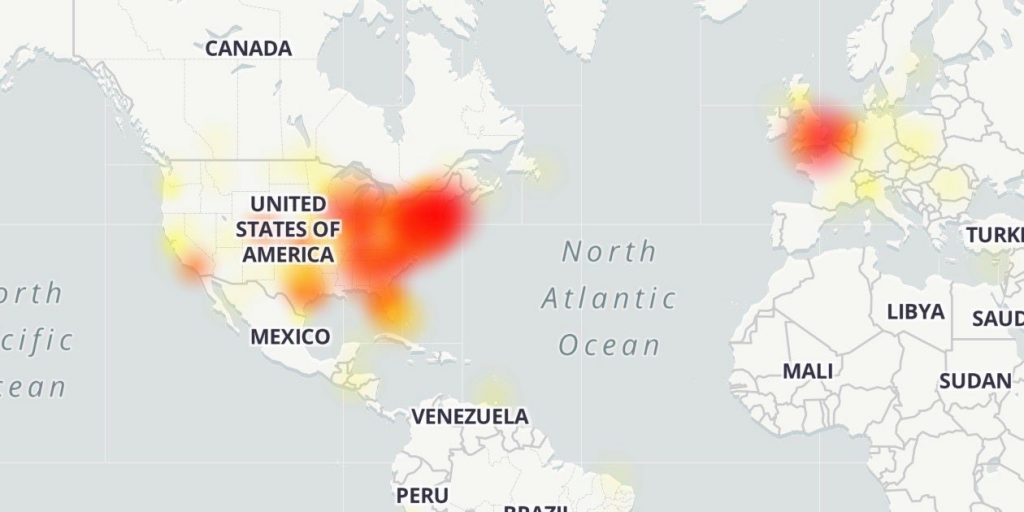
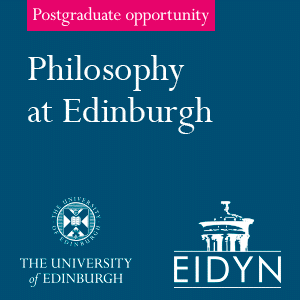
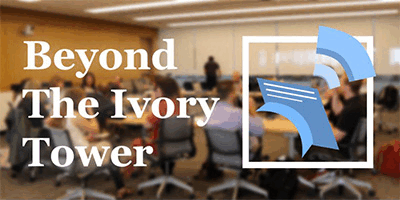
A few things I have learned from last semester and over the summer:
1. Get a second monitor.. When you run the Zoom class, put your slides on the monitor that is to the right or left of you, and the students’ video feeds on the screen that is directly in front of you. Then you share your screen so they can see the slides. As you progress through the slides, you can glance quickly at your slide on the slide to remind yourself of what to talk about, then look directly in front of you at the camera or at your students when you actually speak to them.
2. Make sure the chat window is open, and pay attention to it. I put it on my second screen, which is on my left side, at the far right edge of that screen. That way if a chat pops up it’s noticeable to me no matter where I am looking. Some students will only feel comfortable chatting their questions and if you aren’t paying attention you will miss them.
3. Make sure to set up your Zoom profile settings to automatically record your classes, or have your calendar send you a reminder immediately before class. Do something so that you don’t forget to record. Where I teach, we are giving more leeway than normal in allowing students to miss class for illnesses and other reasons, but if you don’t record, they miss the class and it’s your fault.
4. I like to have the students’ video feeds in a tiled grid taking up all the space on my screen directly in front of me. That way I can see between 25-30 videos at once (this won’t be possible in larger classes). When you can see their video this way and are delivering your material while looking in their direction, you will be able to see people laugh, cringe, wave with questions, and do other things on video that you can then react to naturally as you teach. It’s not as good as a classroom, but if you’re teaching a synchronous course, you aren’t just doing a recording with a studio audience. You are teaching and engaging with that audience.
Further to some of this, the ratio of engagement in the chat window to engagement in voice/video is likely to change depending on the size of the classroom. If you’re teaching a six-person seminar, you can probably mostly ignore the chat and just engage with each other through voice and video, almost as you would in person (with a bit more lag during episodes of crosstalk or interruption). But at the other extreme, my partner has been teaching a 700 person intro chemistry class, and the chat is full of students asking questions, answering each other’s questions, commenting on things he’s saying, sharing chemistry memes, and so much more that they never would have done in a giant lecture hall in person. Probably most of us aren’t in that situation, but it’s probably good to keep reminding students that they can put questions in the chat and answer them, and it doesn’t interrupt whoever is speaking – it’s a useful way for everyone to get more class interactions that they wouldn’t have in a classroom, and it might be a mode of engagement that some students are much more comfortable with than turning on their microphone (especially if their computer hardware or internet connection are lower fidelity than those of some other students).
1 and 4 are expensive propositions.
The laptop the university provides me has a CPU that is too weak to allow the ZOOM option of having more than 20 or so videos on the screen at once. The other laptop I own I built myself by refurbishing a junked machine and is running the 32 bit version of Debian Linux, which doesn’t support the latest version of ZOOM since the security patch was installed last Spring. So I cannot watch all my students at once.
I do not have an extra monitor or the means for hooking up an extra monitor to my system, and I cannot expect the University to pay for me to have such. In fact the computer that the university does supply, the one on which I can get ZOOM to work, has a busted speaker, and when I asked if I could use my discretionary funds to get an external speaker for this machine so that I could hear my students, the request was denied.
So all of this stuff would come out of my own pocket.
I am a tenured professor at a private tier 1 research university — so one of the “lucky ones” — but I have six young children, massive student debt still from my college years, and a family income that is less than 200% of the federal poverty line. So it is not a welcome thing to be expected by my university to personally invest in the technology required to teach its students. “Tips” about how to maximize this experience in ways that will also come out of my own pocket are welcome, of course, but also frustrating.
I care deeply about my students and their experience, but at the end of the month I will check our bank account, and if by some miracle the balance is not negative, I will probably buy one child new undershirts before buying a second monitor.
I am planning on using an IPad for whiteboard work during class. It connects easily to Zoom via Share screen and is less clunky than the Zoom whiteboard function. I was wondering if people have found good programs for using an Ipad as a whiteboard, i.e. if I wanted to write a proof out that would go across multiple blackboards in a classroom, what is the best virtual way to do this?
Goodnotes is a great app for that. https://medium.goodnotes.com/online-teaching-with-the-ipad-and-goodnotes-d0909a75e530
Thanks. Looks perfect!
1. If you want to “flip” parts of the class, Zoom is excellent for recording powerpoint presentations with embedded audio. I like to include short video clips in my presentations, and it was a nightmare getting those to work right in recordings in the spring. But Zoom makes it very easy. Just make sure you go into settings and select “share computer audio.”
2. Breakout sessions in Zoom work quite well in my experience. I taught a class to 10 students (7 of which were rising high school seniors) this summer, and I found that even for simpler questions that I wouldn’t normally use breakout groups to engage, teh young students were reticent to respond. But if I put 2-3 students in groups and just gave them 1-2 minutes to formulate an answer, the discussion went MUCH better. One of my courses is synchronous this semester with all sophomores, so I might try that again depending on how discussion goes.
3. When putting students into small breakout rooms, they can share a whiteboard with their group to take notes or draw (the allegory of the cave for instance). Then they have to save it before re-joining the whole group, and note where they saved it. You will probably need to walk them through this the first time.