
Video Interview Do’s & Don’ts
Many departments are turning towards the use of Skype and other forms of video-conferencing for first-round interviews, and such interviews are sometimes among the first times candidates and search committee members have used such technology. Noting this, Professor Mitzi Lee, placement director at the University of Colorado, writes in with a request to discuss some of the issues that arise with the use of this technology, along with some advice that is based on her observations and those of her colleagues and students. If you have experiences or advice that would be helpful to share, please do so. Comments on matters related to technology, aesthetics, communication, behavior, etiquette, mindset, and so on are welcome.
I would add that many universities have dedicated video conferencing rooms and equipment with information technology staff who can monitor or be on call during interviews; departments should check to see what their universities can offer them.
Here is the advice Professor Lee passed along:
The number one problem with Skype interviews are technical glitches and difficulties.
First, if you are conducting an interview, you should make sure that your connection, as well as the interviewee’s connection, to the internet is a high-speed wired connection (e.g., an Ethernet connection in a university building), not a home internet connection or by WiFi, which can be unreliable and slow. The worst problems with video teleconferencing interviews are hiccups, hangs, frozen screens, etc., which are distracting and can cause you to miss what people are saying. You should do everything in your power to make sure that both parties are using a high-speed wired internet connection.
You should connect to the ethernet port (in a phone jack in the faculty office) via an ethernet cable.
It is much better if you use a desktop computer that has a sufficiently large screen that the interviewers can see the images on it from 5 feet away. A desktop computer should have its own ethernet port. But if you are using a laptop, check to make sure that your laptop has an ethernet port. If you want to know what it looks like, look here.
If you do not have an Ethernet port on your computer or laptop (e.g., MacBook Air’s don’t have them), then you should borrow or buy an ethernet-to-USB adapter (here is an example of one).
Another must is an external microphone. The internal microphone on your laptop or computer is very poor and you should not attempt to use it for an interview. You will also experience feedback which occurs when sound from the other party is picked up on your mike, and vice versa. An external mike will also help if you’re in a room with a lot of echo. A good quality microphone will allow a party of several people to speak naturally, without having to shout or lean in.
We got excellent results from this plug-and-play external table microphone. It works well if more than one person is speaking, and the sound quality is excellent. It costs somewhere between $40 (on sale), to $60.
To use the Blue Microphone, plug it into a USB port. If you need a USB hub, (and you will need a powered USB hub, because the external microphone will be drawing power from the USB) make sure to have one ready (don’t discover this the morning of your interview). For this reason, it is best to plug the external microphone directly into one of the USB ports at the back of the computer, or into the side USB port of the laptop.
You also need to go to System Preferences to switch from the computer’s internal mike to the external mike plugged into the USB port.
The interviewee should also have either a table microphone (we intend to make one available to all of our students, along with access to a department office with a wired high-speed connection), or at least a headpiece with an ear bud and a mike built into the cord. Either of these options will eliminate feedback, echoes, and poor sound quality. Students who used an external table microphone had much better audio results in their interview, in our experience.
Adjust the lighting. Turn on all overhead lights, and add some more especially if the overhead lights are weak—e.g., a floor lamp. Do not open the blinds completely because the light will be very harsh on your face(s). You especially do not want light from a window coming from behind you – make sure you sit with a wall behind you. If there is a window to your side, make sure to close the blinds so that only a little light is coming out. Next, add some soft, reflected lighting by finding a desk lamp or some kind of light that you shine not directly on yourself, but to the side.
Position the camera on the computer correctly. First, make sure that the camera and the screen showing you the image of the interviewee are in the same location. The worst situation is if you have a camera pointing straight ahead of the interviewing party, but the screen showing the interviewee that they’re looking at is somewhere else. Then the interviewee will have the image of the interviewing party looking off at one corner of the screen, which is disorienting and distracting. You want to have both parties experience the feeling of looking at each other, as in a normal face-to-face conversation. The way to do this is to position the camera (on the computer) right above the screen, and far enough away so that they can look at the screen (with the image of the interviewee) and it will look like they’re looking straight at the camera.
Second, you should not put the camera so close that people have to lean in to be in the field of vision for the interviewee. It is very distracting to have a bunch of people crowding around the laptop camera, with different people popping into the screen as they speak. Put the camera far enough back so that everyone can be seen, but not so far back that the candidate cannot make out the expressions on people’s faces. For us, the ideal distance was about 5 feet. This again is the reason why a small-screen laptop is not good enough for an interviewing team to use for Skype interviews.
Third, make sure that both parties prop up the camera so that it is more or less level with the faces, and not lower — otherwise, you give the people on the other end an excellent view up your nose.

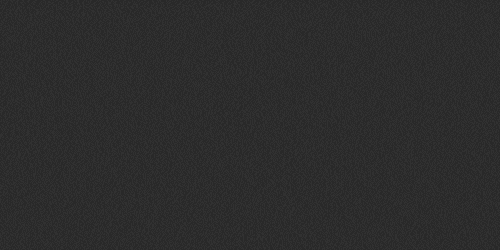
I often use videoconferencing to have scholars from other institutions “visit” my graduate seminars, and in my experience all this advice is very good. It is also worth checking around your institution to see if there is dedicated technology for this sort of thing; e.g. in one of our libraries at Florida State we have “Mondo Pads”, which are basically enormous wall-mounted tablet PCs with built-in microphones and video cameras. (We are hoping to get something similar for our department seminar room.) They are certainly not free of technical problems, sadly, but still they’re easier to set up and probably more fail-safe than a combination of a PC, monitor, and external video camera and microphone that need to be re-assembled each time there is a need to videoconference.
Thanks for the very thoughtful post, but I have one question. The setup described here is one in which the entire search committee will be using one computer/camera/mic during the interview. Google Hangouts allows each person on a video conference call (up to 8, I think) to be on their own computers, and does a very nice job (Brady bunch style) of putting whoever is talking on the full screen while having the rest of the participants in small screens in the bottom corner. While it might be difficult to get everybody involved in an interview to have an ideal setup, I have found that this format is much, much better (more natural, maybe?) than the one described here. Has anyone else had experience with it?
In response to the Google Hangout “feature” of putting the person talking front-and-center: This is a mixed bag, in my experience. If someone on the SC asks you a question, and you then begin to respond, their face will be taking up the majority of the screen. This will not allow you to (easily) see other SC members’ reactions as you speak and, worse, if someone makes a noise in the background, all of a sudden they will be front-and-center: it can be distracting.
I’ve used Google Hangouts with discussions of up to four people, both in a long-distance reading group where we discussed someone’s paper, and in a long-distance collaboration where four of us were discussing a paper we were working on together. In general it worked pretty well, but Google’s choice of when to put someone in the main display isn’t always ideal – if someone tends to laugh or make little noises of agreement while someone else is talking, they can sometimes take over the big screen momentarily. But if a participant clicks on one of the small windows for one of the other participants, then for them, that person will be locked in to the big screen, so at least the interviewers can always we watching the interviewee.
And I would add that no matter where you place the camera, it will look slightly odd to the people on the other end if you’re watching the screen rather than the camera. So I find that it’s useful to try to make sure that you primarily watch the camera and just try to keep the screen within your field of vision, rather than the other way around, at least while you’re talking.
I found using a USB plug-in headset with its own mic really useful for Skype interviews. I think I paid about $30-35 for it (Logitech brand). The sound quality was great, and it guaranteed that I could always hear what interviewers said, especially important if they didn’t have a nice mic on their end.
Also, in my experience Skype Premium is something that departments should use rather than Google Hangouts. It would cost a department $9 or so for a month to use it. I’ve used Skype Premium and Google Hangouts (20+ times each) and have had much better experiences with Skype Premium.
FWIW, I had a video interview last year where a department department used the nice “professional” facility on their campus, but at a certain point there were a lot of glitches, audio feedback, and frozen video. From the interviewee’s side of things it’s hard to know what to do in these situations, especially since one doesn’t want to take up too much time with multiple “can you see me now…. now…. now ?” stuff when a committee is on a schedule.
One suggestion re: the issue of looking at the screen vs. looking at the camera: If you have access to an external monitor, hook it up and place it behind the camera with the camera basically in the center of the screen. In this set-up, “looking at the screen” and “looking at the camera” are the same thing. Yes, if the camera is big, it will block part of the screen, but I have not found that too cumbersome. (I used this set-up with a laptop camera–one of the little porthole-at-the-top-of-the-screen deals–and it worked very well.)
Also, have a friend on standby whom you can call a few minutes before your interview time; get that person to check that your connection is strong, that your camera angles and lighting look good, that your microphone is in a good spot, and so forth.